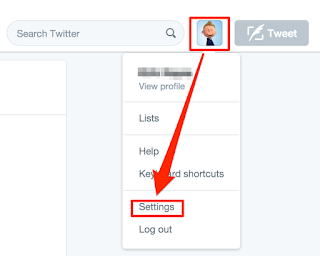Twitter Hacking Defense
A few days ago I posted on Facebook Hacking Defense. Today I will follow it up with Twitter. While everyone has different take on the settings you should use to secure your account, I will look at the different options and see which ones make the most sense for a good balance of convenience and security. So what can we do to protect our Twitter account?
Next we will click on the Security and Privacy page. I HIGHLY recommend you turn on "Verify login requests". This essentially is Twitter's way of doing two-factor authentication. When you try to log in the site for the first time on a computer, Twitter will send you a text message that will contain a 6 digit number that you will need to enter. Other settings I suggest you select are highlighted in the following pictures.
If you select Protect my Tweets, your profile becomes private. With a large social media platform like Twitter, I'm not sure why you would select this, but it is an option if you want it. Also, adding a location to your tweets lets people track where you are/have been. I suggest turning it off.
That is it. Hopefully this helps you secure your Twitter account a little more. Of course if you want to follow me on Twitter, feel free! @kirkphayes
Also don't forget to check the associated Apps (under settings) and make sure none look strange to you!
First, select the picture used for your account in the top right hand corner and select Settings.
The account page should show up first. Here, I suggest unchecking "Do not inform me before showing media that may be sensitive" and "Mark media I tweet as containing material that may be sensitive". Of course, if you want to see sensitive media or want your posts marked as sensitive, check the boxes. (This is not a security setting, but more of a preference)
Next we will click on the Security and Privacy page. I HIGHLY recommend you turn on "Verify login requests". This essentially is Twitter's way of doing two-factor authentication. When you try to log in the site for the first time on a computer, Twitter will send you a text message that will contain a 6 digit number that you will need to enter. Other settings I suggest you select are highlighted in the following pictures.
If you select Protect my Tweets, your profile becomes private. With a large social media platform like Twitter, I'm not sure why you would select this, but it is an option if you want it. Also, adding a location to your tweets lets people track where you are/have been. I suggest turning it off.
Also don't forget to check the associated Apps (under settings) and make sure none look strange to you!